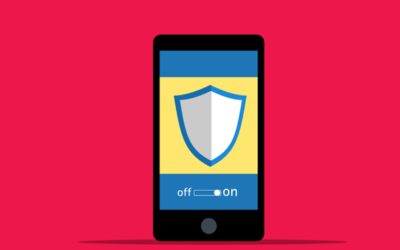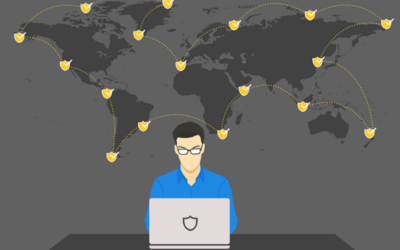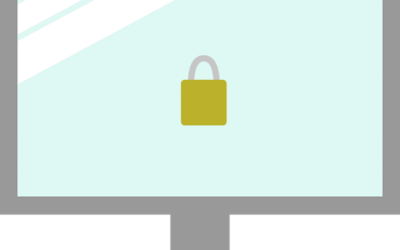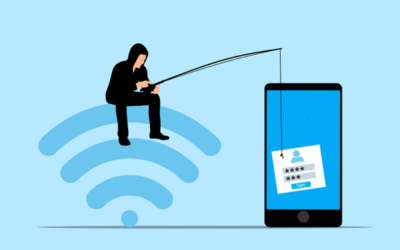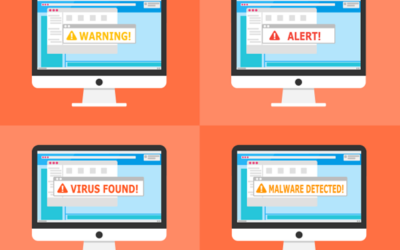As the end of support for Windows 10 approaches on October 14, 2025, we urge all users to consider upgrading to Windows 11. With no more security updates, patches, or support, continuing to use Windows 10 poses significant risks.
Security Concerns
When Microsoft ceases support for Windows 10, your PC becomes vulnerable to attacks. Without regular security updates, hackers and malware developers can exploit weaknesses in the system. Upgrading to Windows 11 ensures you receive the latest security patches, keeping your data and personal information safe.
Enhanced Performance
Windows 11 is designed to be faster and more efficient. It optimizes your hardware, providing better performance. Whether you use your PC for work, gaming, or general browsing, you’ll notice the difference. Applications run smoother, and boot times are quicker.
Improved Features
Windows 11 brings a host of new features. The redesigned Start Menu and Taskbar offer a fresh, modern look. Snap Layouts and Snap Groups help you organize your workspace more efficiently, and Virtual Desktops allow you to create different environments for different tasks, enhancing productivity.
Hardware Requirements for Windows 11
Before upgrading, ensure your PC meets the hardware requirements:
- A compatible 64-bit processor with at least 1 GHz clock speed and 2 or more cores
- 4 GB of RAM or more
- 64 GB of storage or more
- UEFI firmware with Secure Boot capability
- TPM version 2.0
- DirectX 12 compatible graphics with a WDDM 2.0 driver
These requirements might mean you need new hardware. Many older PCs do not meet these specifications. If your PC doesn’t meet these requirements, consider upgrading.
Upgrading Your Computer
Opportunity to Modernize
Upgrading your PC is an opportunity to modernize. Newer PCs come with better processors, more RAM, and faster storage. These improvements provide a significant boost in performance.
AI-Enabled PCs
Consider AI-enabled PCs with Copilot. These machines offer advanced features powered by artificial intelligence. They learn your habits and optimize performance accordingly. AI can predict what you need, making your PC experience smoother and more intuitive.
Energy Efficiency
Modern PCs are also more energy efficient. They use less power, which is good for the environment and your electricity bill. Newer hardware is often more efficient without compromising performance.
Benefits of Upgrading to Windows 11
Better User Interface
Windows 11 offers a cleaner, more intuitive user interface. The Start Menu is centered, providing easy access to your most-used apps. The Taskbar is simplified and customizable, making navigation easier.
Improved Multitasking
Snap Layouts and Snap Groups enhance multitasking. You can easily organize open windows and switch between tasks. Virtual Desktops allow you to create separate desktops for work and personal use, improving productivity.
Integrated Microsoft Teams
Windows 11 has Microsoft Teams built in, making it easier to connect with friends, family, and colleagues. You can quickly start a chat or video call from the Taskbar, which is particularly useful for remote work and staying connected.
Enhanced Virtual Desktops
Virtual Desktops in Windows 11 are more powerful and customizable. You can set different backgrounds for each desktop and organize your tasks better, ideal for separating work from personal use.
Risks of Delaying the Upgrade
Increased Vulnerability
Waiting to upgrade leaves your system vulnerable. As the end-of-support date approaches, security risks grow. Hackers will target unsupported systems, knowing they won’t receive updates. Upgrading minimizes this risk.
Potential Compatibility Issues
Software developers will eventually stop supporting Windows 10. New applications and updates may not be compatible, leading to performance issues and lost productivity. By upgrading now, you ensure compatibility with the latest software.
Business Disruption
Starting the upgrade process now allows for a smooth transition. Upgrade one department at a time to reduce potential disruption and spread out costs.
Avoid Last-Minute Rush
Upgrading now avoids the last-minute rush. As the end-of-support date approaches, many users will scramble to upgrade, leading to delays and increased demand for new PCs. Upgrading early ensures a smooth transition.
How to Upgrade
Check Compatibility
First, check if your current PC meets the Windows 11 requirements. Use the PC Health Check tool from Microsoft to determine compatibility.
Backup Your Data
Before upgrading, backup your data using an external hard drive or cloud storage to prevent data loss during the upgrade process.
Follow Upgrade Instructions
Follow Microsoft’s instructions for upgrading, which may involve downloading the Windows 11 installation file and running the setup. If your PC isn’t compatible, consider purchasing a new one that meets the requirements.
Seek Professional Help
If you’re unsure about upgrading, seek professional help. Wahaya IT experts can make the process seamless, ensuring your upgrade goes smoothly and addressing any issues that arise.
Get Help with a Windows 11 Upgrade & Migration
The countdown to the end of Windows 10 has begun. Ensure your PC stays protected and up-to-date by upgrading to Windows 11. Don’t wait until the last minute! Wahaya IT is here to guide you through a successful upgrade and avoid future headaches. Contact us today to schedule your consultation.
Article used with permission from The Technology Press.