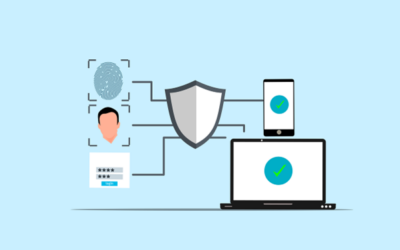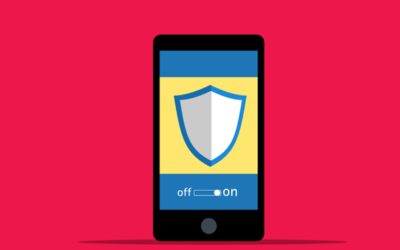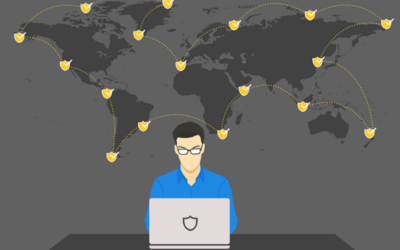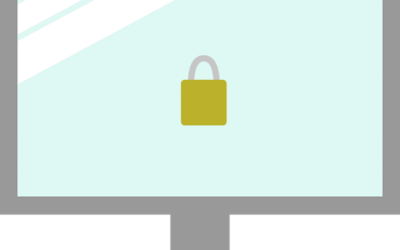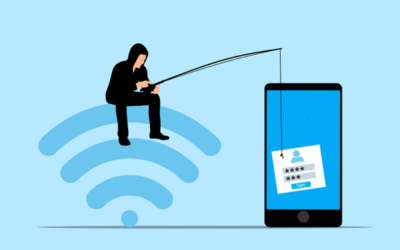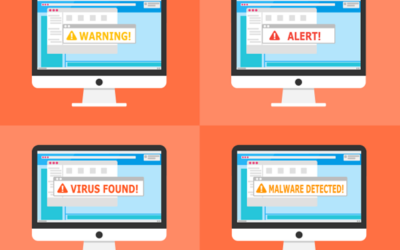With the ever-evolving landscape of technology, buying a used laptop can be an economical and effective option. However, careful consideration is required to avoid potential pitfalls. At Wahaya IT, we prioritize helping our clients make informed decisions. Here’s a detailed guide to help you intelligently purchase a used laptop.
Identify Your Requirements
Determine the Purpose
First and foremost, ascertain why you need the laptop. Whether for professional tasks, gaming, or general use, your needs will dictate the specifications required. Business laptops prioritize reliability and battery life, whereas gaming laptops necessitate robust GPUs.
Set a Realistic Budget
Establish a budget to streamline your options. Understanding your financial constraints helps avoid overspending. Remember, the price range for used laptops can vary widely.
Examine the Laptop’s Physical Condition
Inspect for Visible Damage
Scrutinize the laptop for any apparent damage such as cracks, dents, or scratches. Assess the hinges to ensure they are intact. A well-maintained exterior often reflects the overall care given to the device.
Evaluate the Keyboard and Touchpad
Test the keyboard by typing a few sentences to ensure all keys are responsive. Similarly, verify the touchpad’s responsiveness and accuracy, as these components are critical for daily use.
Assess the Screen
Power on the laptop and check for any screen issues like dead pixels, discoloration, or flickering. Ensure the brightness adjusts correctly. Screen repairs can be costly, so it’s crucial to confirm the display is in good condition.
Test the Ports
Ensure all ports, including USB, headphone jacks, and charging ports, function properly. Non-functional ports can hinder the laptop’s usability.
Evaluate Battery Life
Inquire About Battery Performance
Ask the seller about the battery’s lifespan. Turn on the laptop to gauge its battery life. Replacing batteries can be expensive, so ensure the current one meets your usage needs.
Check Battery Health
Utilize software to check the battery’s health. Most operating systems have built-in tools for this purpose. A healthy battery retains a significant portion of its original capacity.
Analyze Internal Components
Processor
The processor is a key determinant of the laptop’s performance. Verify the processor model and speed, and compare it against current standards. Older processors may struggle with modern applications.
RAM
Ensure the laptop has sufficient RAM for multitasking. For general use, 8GB is the minimum, while 16GB or more is preferable for gaming or heavy multitasking.
Storage
Check the storage type and capacity. SSDs offer faster and more reliable performance compared to HDDs. An SSD with at least 256GB of storage is recommended.
Graphics Card
If you need the laptop for gaming or graphic-intensive tasks, ensure the GPU meets your requirements. Integrated graphics are suitable for general use, but dedicated GPUs are ideal for demanding applications.
Verify Software and Operating System
Pre-installed Software
Check for any pre-installed software and ensure there are no unnecessary or malicious programs. A fresh OS installation is preferable.
Operating System License
Ensure the operating system is genuine and licensed. This guarantees access to updates and support. Request proof of sale or license keys if necessary.
Research the Seller
Assess Seller’s Reputation
Investigate the seller’s reputation through reviews and ratings from previous customers. A reputable seller is more likely to provide quality products and reliable customer service.
Inquire Thoroughly
Don’t hesitate to ask detailed questions about the laptop’s history, the reason for selling, and any past issues. Honest sellers will provide transparent and comprehensive answers.
Test the Laptop Thoroughly
Perform Comprehensive Tests
Before completing the purchase, exhaustively test the laptop. Run various applications to check its performance, connect to Wi-Fi, and play a video to ensure the speakers and display are in good shape.
Use Diagnostic Tools
Use diagnostic tools to test the hardware components. These tools can reveal any hidden issues, ensuring you don’t encounter problems later.
Consider Upgrade Potential
Evaluate Upgradability
Check if the laptop allows for easy upgrades. Upgrading RAM or storage can extend the laptop’s lifespan and improve its performance.
Factor in Upgrade Costs
Consider the cost of potential upgrades. Determine if upgrading an older laptop is more cost-effective than purchasing a new one. Sometimes, the cost of upgrades can approach the price of a new device.
Compare Market Prices
Research and Compare
Research market prices for similar models to ensure you’re getting a fair deal. Compare prices from different sellers, but remember that the lowest price isn’t always the best deal if the laptop has issues.
Include Additional Costs
Factor in any extra costs such as new batteries, chargers, or software. Include these in your budget to avoid unexpected expenses.
Wahaya IT: Your Trusted Partner for Reliable Hardware
At Wahaya IT, we understand the importance of making informed decisions when purchasing used technology. Our expert team is here to guide you through every step of the process, ensuring you find the perfect laptop for your needs.
Contact us today to learn more about our reliable hardware solutions and how we can assist you in making a smart investment.
Article used with permission from The Technology Press.